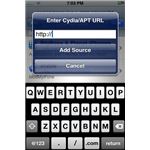Find Out What Cydia is and How to Use it!
What is Cydia?
 You may have seen the term Cydia used when speaking about iPhones. Maybe you even have the Cydia icon on the home screen of your iPhone but you have no idea what it does. In reality Cydia is one of the most useful applications on the iPhone and can open up an entire world of possibilities not possible with the stock iPhone nor the AppStore.Cydia Package Manager
You may have seen the term Cydia used when speaking about iPhones. Maybe you even have the Cydia icon on the home screen of your iPhone but you have no idea what it does. In reality Cydia is one of the most useful applications on the iPhone and can open up an entire world of possibilities not possible with the stock iPhone nor the AppStore.Cydia Package ManagerCydia is found on jailbroken iPhone's and enables users to download custom applications. Many of the applications available via the Cydia package manager are applications developed by small and independent developers. There are even applications available on Cydia by larger developers who were rejected by the AppStore.
Cydia is the gateway to applications, themes, ringtones and even games on the iPhone. The best part is that Cydia is completely free and the majority of the content available on Cydia is free as well. Cydia is not the only package manager on the iPhone. The article Cydia vs. Icy compares Cydia and the other package manager Icy and can be helpful in making the decision as to which to use.
Cydia is maintained much better than Icy and is much more commonly used. Cydia is flexible and comes with a large amount of "Repo's" which are web addresses where content is stored. Additional Repo's can be added to Cydia at any time to expand the amount of available content. Cydia is incredibly easy to use and automates the majority of the installation and management of packages on the iPhone.
Using Cydia
Now that you know what it is, you are probably wondering how to use Cydia. Well, Cydia is like many other iPhone apps in the respect that it is incredibly easy to use. The well laid out, typical touch interface makes using Cydia quite simple. Tasks within the Cydia application are practically entirely automated.
1. Open Cydia. Open Cydia by tapping on the Cydia icon. The Cydia icon can be identified on your home screen as a brown cardboard box.
2. Navigate Cydia. Cydia will open to the home screen. Look at the bottom navigation bar of Cydia to find the navigation tabs. You should notice "Home", "Sections", "Manage", "Changes" and "Search".
3. Understand each section. View each section one by one in Cydia. Sections is the section from which you will navigate the available programs. Manage is the section in which you will update and remove installed applications. Changes will show you any available updates. Search will allow you to search for packages available for download in Cydia.
4. Download an application. Tap Search in Cydia. Choose a section such as Ringtones and browse through the available packages. Select a package you wish to install by tapping on it. Tap Install in the upper right corner. Tap Confirm in the same location as the Install button. Allow the installation to complete and return to the home screen to enjoy your new program from Cydia.
5. Remove a program. Tap the changes option on the Cydia navigation bar. Tap Packages. Select the package you wish to remove by tapping it. Tap modify in the upper right hand corner. Tap install when prompted and wait while the application completes the uninstall process.
6. Search for a program. Tap the Search option in the Cydia navigation bar. Type the name of the package you wish to desire and the list will auto-populate. Find the package you wish to download and tap it.
The above information should give you a considerable understanding of what Cydia is and how to begin using it. Cydia is a very powerful tool and can help to open many new capabilities on your iPhone.